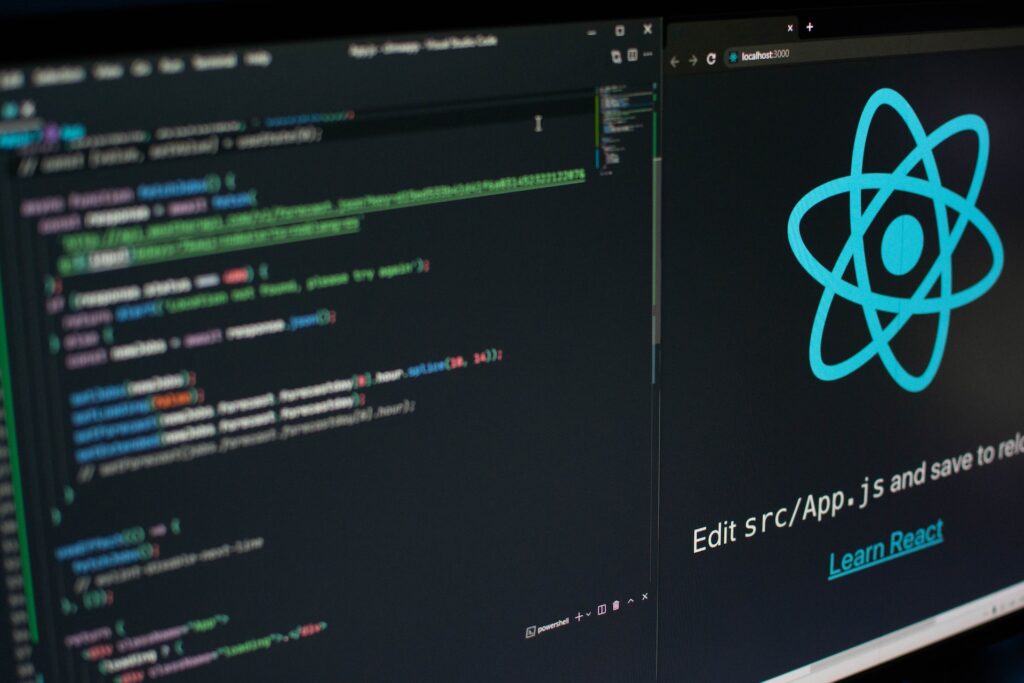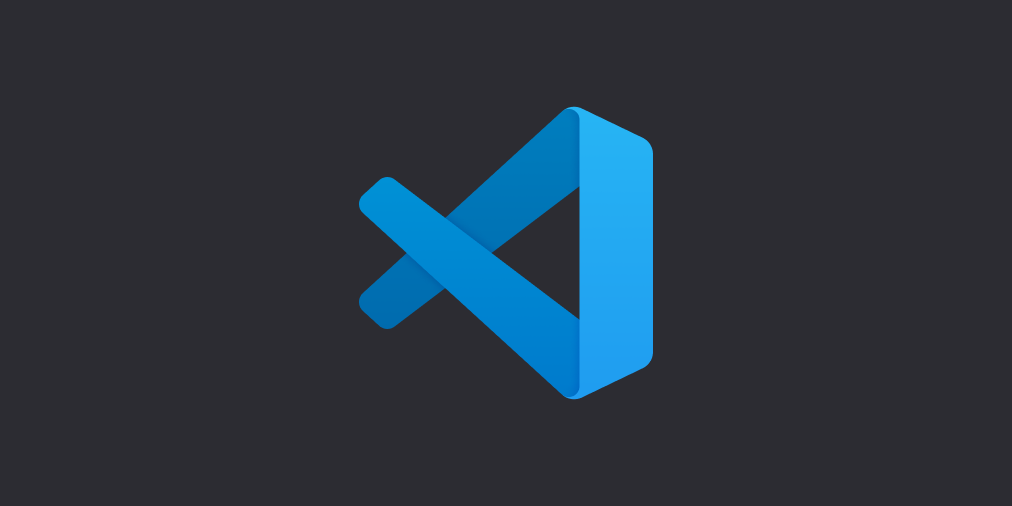
Introduction
When developing with React Native, Visual Studio Code (VSCode) has emerged as one of the most popular editors. Its growing community, superior performance, and vast selection of extensions make it a top choice for developers. But with so many options available, finding the right tools to enhance your workflow can be a challenge. This article aims to help React Native developers make sense of the myriad of VSCode extensions out there.
Why Use Extensions?
Extensions can boost your productivity by automating repetitive tasks, checking your syntax, formatting your code, and much more. They enable you to customize your working environment to suit your preferences, making the coding process faster and more enjoyable.
How to Choose the Right Extension?
With thousands of VSCode extensions available, choosing the right ones may seem daunting. However, as a React Native developer, you need to consider the following:
- Does the extension improve your workflow?
- Is it well-documented and actively maintained?
- Does it have positive reviews from other developers?
- Will it interfere with your other extensions?
Stay tuned as we delve deeper into some of the best VSCode extensions for React Native developers.
Best VSCode Extensions for React Native Developers
The right extensions can be a game-changer for your development workflow. Below, I’ve compiled a list of top-notch VSCode extensions that every React Native developer should consider.
ESLint
ESLint is an open-source JavaScript linting utility. It helps developers write cleaner and more consistent code by finding and fixing problems in JavaScript code. ESLint can be configured to follow your team’s code standards or popular style guides like Airbnb’s JavaScript style guide.
Prettier – Code Formatter
Prettier is an opinionated code formatter that supports JavaScript, including ES2017, JSX, and Flow. It removes all original styling and ensures that all outputted code conforms to a consistent style. It integrates with ESLint and gives your code a uniform, professional look.
GitLens – Git supercharged
GitLens supercharges Git capabilities within VSCode. It allows you to visualize code authorship at a glance via Git blame annotations and code lens. GitLens provides seamless navigation and exploration of Git repositories, high-level repository overviews, and much more. It makes team collaboration more transparent and code review more effective.
React Native Tools
React Native Tools provides a development environment for React Native projects. You can debug your code, quickly run react-native commands from the command palette, and use IntelliSense to browse objects, functions, and parameters. This extension is a must-have for all React Native developers.
Expo Tools
Expo Tools is a great extension for developers using the Expo platform in their React Native projects. It offers convenient commands in the command palette, such as starting, closing, and restarting the Expo server, and opening your project in a web browser or on an Android/iOS simulator.
These are just a few of the extensions that can significantly improve your productivity and code quality. In the next section, we will guide you through the installation and usage process of these extensions.
How to Install and Use these Extensions
Getting started with these extensions is simple. Follow these steps to install and use them in your VSCode environment.
Installation
- Open Visual Studio Code and go to the Extensions view (
Ctrl+Shift+Xon Windows,Cmd+Shift+Xon Mac). - In the search box, type the name of the extension (e.g., ESLint).
- In the search results, find the correct extension and click the Install button.
Repeat these steps for each extension you want to install.
Usage
Each extension has its unique set of commands and features. Below is a brief overview of how to use the extensions we’ve discussed.
- ESLint: Once installed, ESLint starts linting your JavaScript files automatically. You can configure ESLint by creating a
.eslintrcfile in your project root. - Prettier – Code Formatter: After installation, you can use Prettier by opening a JavaScript file and pressing
Ctrl+Shift+P(Cmd+Shift+Pon Mac), typing “Format Document,” and hitting Enter. - GitLens: GitLens starts working as soon as you install it. You can access GitLens features from the VSCode Command Palette (
Ctrl+Shift+PorCmd+Shift+P), the GitLens menu on the VSCode Activity Bar, and more. - React Native Tools: This extension starts when you open a folder that has a
react-nativeproject. You can access its commands from the Command Palette or the Debug View. - Expo Tools: After installing Expo Tools, open the Command Palette (
Ctrl+Shift+Pon Windows,Cmd+Shift+Pon Mac) and type ‘Expo’. You will see a list of available commands you can execute for your project. You can start, close, or restart the Expo server, and open your project in a browser or an Android/iOS simulator.
Remember to always check each extension’s documentation for detailed usage instructions and tips for maximizing productivity.
Benefits of Using these VSCode Extensions
VSCode extensions can streamline your development workflow, improve your code quality, and make coding more enjoyable. Let’s highlight the specific benefits of the extensions we discussed:
- ESLint: By providing instant feedback on your code syntax and style, ESLint helps you write cleaner, more consistent JavaScript. It helps detect potential errors and bad patterns in your code early, making your code more reliable and maintainable.
- Prettier – Code Formatter: Prettier takes care of code formatting, so you don’t have to. It allows you and your team to focus on writing code, not styling it. With Prettier, you can ensure that your codebase has a consistent style, making it more readable and easier to maintain.
- GitLens: This extension elevates the standard Git capabilities of VSCode. It helps you understand code changes and their context in a more detailed and intuitive way, which improves code review and team collaboration.
- React Native Tools: Designed specifically for React Native, this extension simplifies the debugging process and makes it easier to navigate and understand your codebase. It helps you write React Native code faster and with fewer errors.
- Expo Tools: For developers using the Expo platform, this extension provides immense value. It integrates seamlessly with the Expo CLI, allowing you to execute common tasks without leaving your editor. It simplifies the process of starting, stopping, and restarting the Expo server and lets you preview your project in different environments effortlessly.
While these extensions can dramatically improve your coding experience, remember that every developer’s needs and preferences are unique. Always consider your workflow and choose the tools that best suit your needs.
Conclusion
The right VSCode extensions can drastically enhance your React Native development workflow. From linting your code with ESLint to streamlining your Git workflow with GitLens, these tools can make your life as a developer much easier. They help automate mundane tasks, enforce code style, and provide helpful feedback, allowing you to write high-quality code more efficiently.
Remember, though, the most critical factor in your productivity is your understanding of the technologies you’re using. While extensions can be powerful tools, they are just tools. They don’t replace a deep understanding of JavaScript, React Native, and other technologies in your stack.
Lastly, the world of VSCode extensions is vast and constantly evolving. The extensions highlighted in this article are a starting point. As you grow as a developer, you’ll likely find others that suit your evolving needs. So, keep exploring, and happy coding!
Thank you for reading React Native Central, I hope you learned something and looking forward to seeing you in the next post!
To further your understanding of React Native, have a look at some of our other articles: